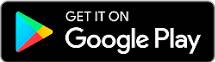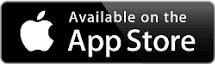enable Multi-Factor Authentication (MFA)
In this day and age, it is no longer considered safe to just use a Username / Password combination to log into important websites. Like banking sites, and also your domains control panel site.
Instead a second layer of security is recommended. By combining something you know (password) with something you have (phone), MFA significantly reduces the risk of account breaches and protects sensitive information from unauthorized access.
how-to
On your smart phone, go to Google Play / the App Store and download the Google Authenticator app.
If you prefer another provider, you can also use the Microsoft Authenticator app.
There are other authenticator apps, but we can’t vouch that they are genuine and/or safe. Rather use one of the above two.
When you now attempt to log into your domains control panel – details are on the document we emailed you when you began hosting with us – tick the box for “Enable Multi-Factor Authentication”.
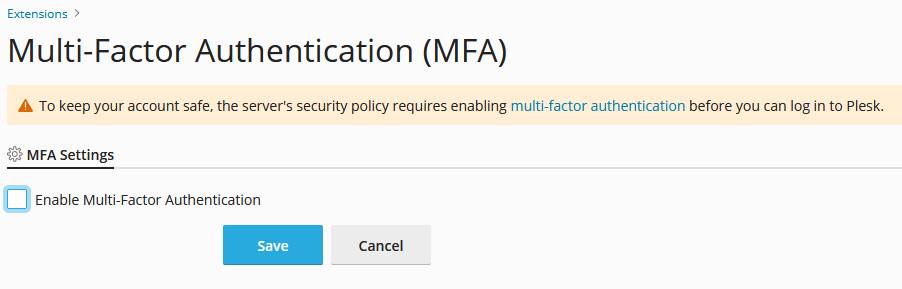
You will be shown a QR code on your screen.
Open the Authenticator App on your phone, hit + to add a new entry, and scan with your phone the code you see on screen. Once scanned, the app will display the site and a 6 number verification code (that changes every few minutes).
On the computer where you see the QR code, enter into the verification field below it the security code that the app displays to you.
You will see two options
“Enable “Remember Device” functionality”
“Pre-select “Remember Device” checkbox”Tick those only if only you work on your computer! Do NOT tick those if other people have access to your computer.
Hit OK and you’re securely logged into your domains control panel.