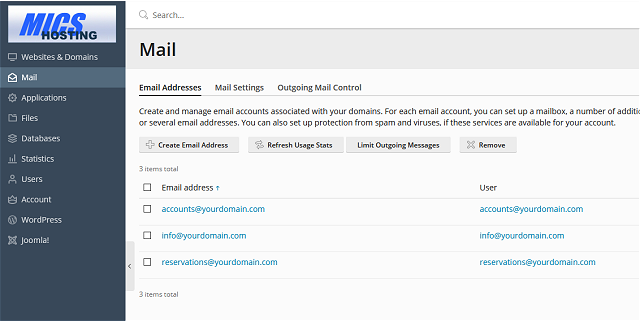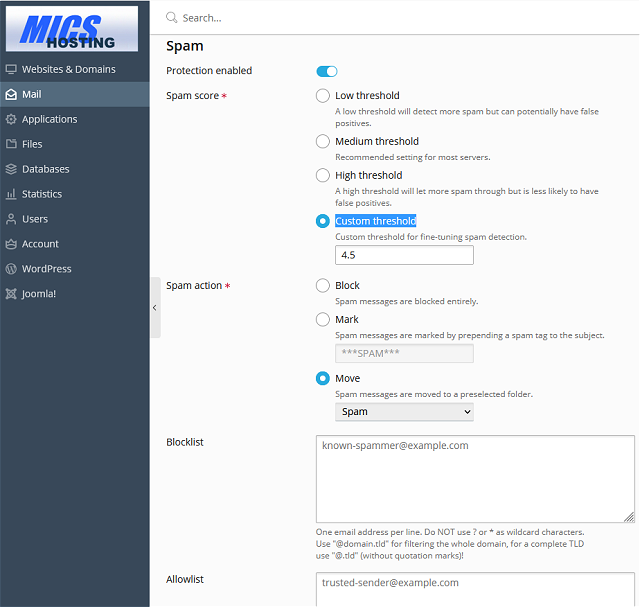To activate / adjust mail spam detection level, log into your domains control panel.
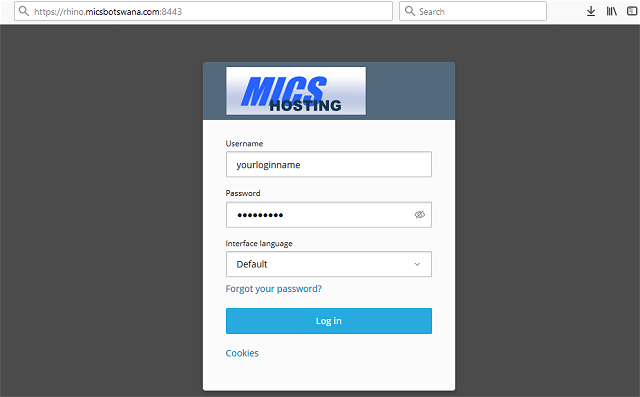
Click on “Mail” in the left column to list all email addresses.
In the line where the email address is listed, click on “Settings” under the security heading.
Click the email address for which you’d like to activate or adjust the spam detection settings. Then switch to the “Spam Filter” tab.
To change the level of spam detection, adjust the number in “Custom threshold”.
“Custom threshold “: The lower the number, the stricter the spam detection. However if you go too low, genuine mails start getting detected as spam!
A save bet between good spam filtering without any genuine mails being affected is 4.5 to 5.
Click “OK” at the bottom and you’re DONE 🙂