Open Outlook for Mac, go to tools, accounts.
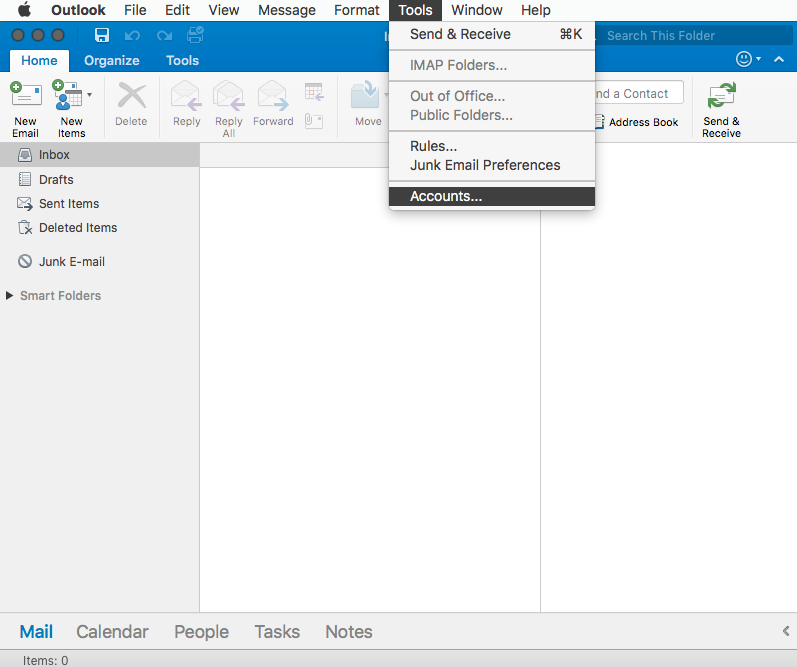
Choose “other email”.
[Should you already have other accounts set up, you’ll see a slightly different window. Click here to jump to that section further down please.]
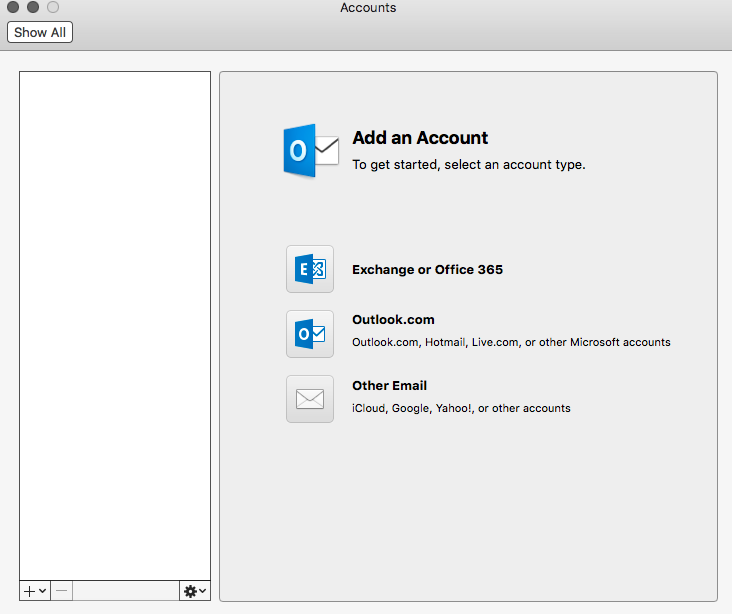
Fill in the fields: (Please note, carefully choose if you want to use the old POP [not suggested] or new IMAP [suggested] protocol.)
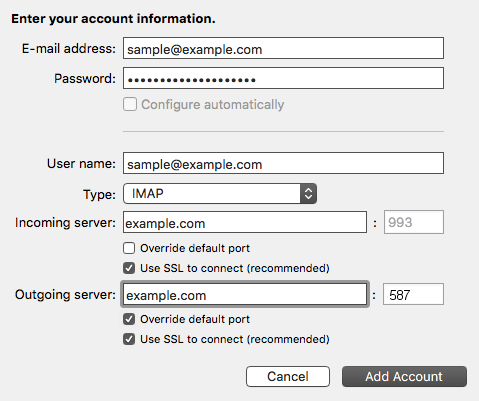
Hit “add account” and done. 🙂
Should you already have other accounts set up, you’ll see the following. In that case click the Plus icon in the bottom left corner, and fill in the details.
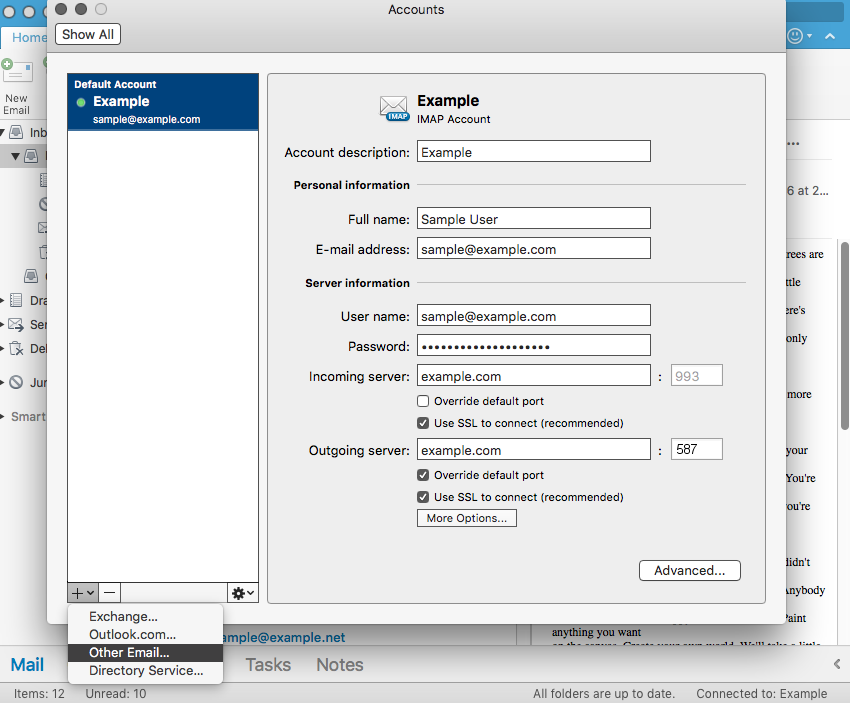
Done. 🙂